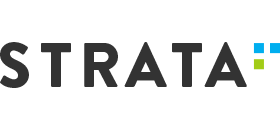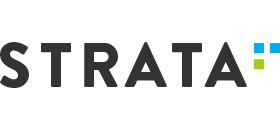New feature: Inventory of tracks
The users can now control the list of available tracks for each map set. As you probably know, a track panel shown on each map lists the tracks that can be shown or hidden. By clicking the LED-like bubbles the users can control the visibility for a limited number of “active” tracks.
Imagine hundreds of tracks that can be shown on one map. For example, these could be RNA-seq data showing one track per experiment. A large number of corresponding LEDs to handle in the track panel can become impractical. To reduce the clutter, we introduced a specialized interface that allows users to activate or inactivate tracks. This can be done by filtering the lists of tracks by map set, track type, name, etc.
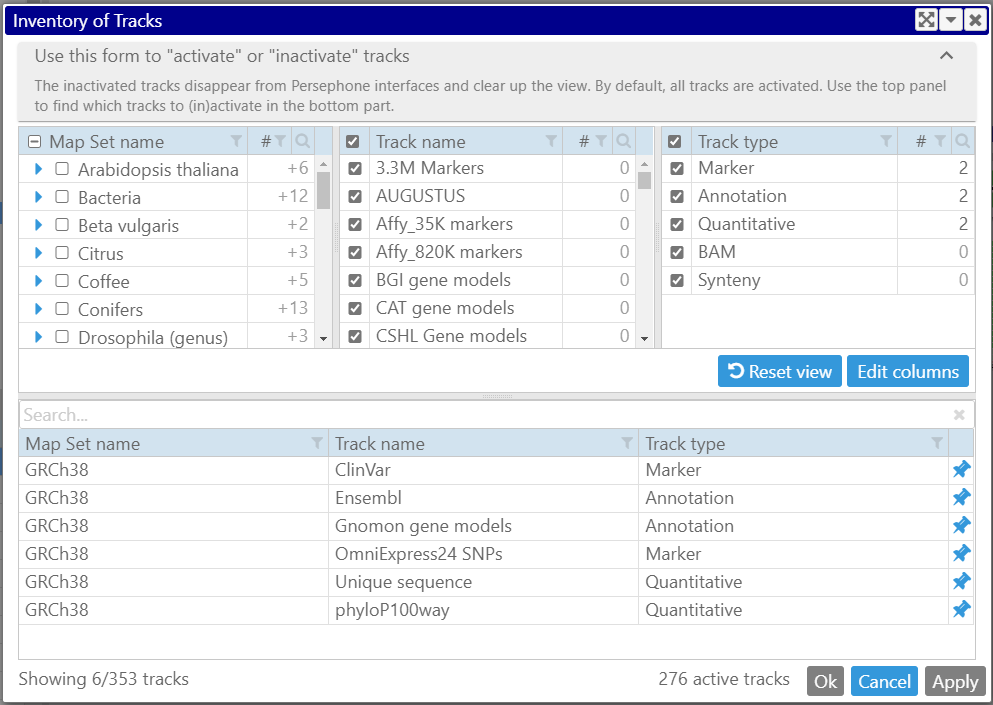
The inactive tracks can be hidden from all interfaces, and once activated, the tracks will be added to the track panels. This way, you can define a working set of tracks and leave those that do not present any interest in the archive.
The track inventory interface can be open via a menu item in the Tools menu. At first, all available tracks will be listed, so most probably, you will need to narrow down the tracks to work with. This can be done by using check boxes in the “facets” in the top panel. If the interface is called from a particular map, the corresponding genome will be preselected, hiding the other map sets.
The main workflow is to use the filters in the top panel to narrow down the list of tracks in the bottom, where the tracks can be activated or inactivated by pressing the “pin” button. For example, if you are not interested in seeing quantitative tracks, select all the map sets in the top panel, deselect all track types except Quantitative, select all tracks in the bottom panel, and press the “pin” button. Now, all quantitative tracks will be gone from all maps.
Filtering the tracks can also be done by track qualifiers that can describe things like experiment metadata, data source, etc. The track qualifiers are added by using PersephoneShell commands during loading the data to the database.
Just a tip: if you do not see a track that you know should be present, check the Inventory of tracks – you might have had inactivated it one day 😉